Site Configuration
Search (build_search_index)
Enables or disables the search functionality for your blog.
- Type: Boolean
- Default: false
- Usage:
build_search_index = false
When enabled, a search index will be generated for your blog, allowing visitors to search for specific content. Additionally, a search button will be displayed in the navigation bar.
Configure the search like this:
= true
[]
= true
= true
= true
= true
= "elasticlunr_json"
Theme Mode (theme)
Sets the color theme for your blog.
- Type: String
- Options:
- "light": Always using the light theme
- "dark": Always using the dark theme
- "auto": Automatically uses the system theme
- "toggle": Automatically uses the system theme, but also shows buttons to change it.
- Default: "toggle"
- Usage:
theme = "toggle"
Menu
Defines the navigation menu items for your blog.
- Type: Array of objects
- Default: []
- Usage:
= [ { = "/posts", = "/posts", = 1 }, { = "/projects", = "/projects", = 2 }, { = "/about", = "/about", = 3 }, { = "/tags", = "/tags", = 4 }, ]
Logo
Defines the site logo image file.
- Type: String
- Usage:
= "site_logo.svg"
Socials
Defines the social media links.
- Type: Array of objects
- Default: []
- Usage:
= [ { = "twitter", = "https://twitter.com/not_matthias", = "twitter" }, { = "github", = "https://github.com/not-matthias/", = "github" }, ]
Social links will open in a new tab if external_links_target_blank is set to true in the [markdown] section of your config.
Table of Contents (toc)
Enables or disables the table of contents for posts.
- Type: Boolean
- Default: true
- Usage:
toc = true
When enabled, a table of contents will be generated for posts, making it easier for readers to navigate through longer articles.
Note: This feature adds additional JavaScript to your site.
CDN Usage (use_cdn)
Determines whether to use a Content Delivery Network (CDN) for assets.
- Type: Boolean
- Default: false
- Usage:
use_cdn = false
When set to true, the theme will attempt to load assets from a CDN, which can improve loading times for visitors from different geographic locations.
Favicon (favicon)
Specifies the path to the favicon image for your blog.
- Type: String
- Default: "/icon/favicon.png"
- Usage:
favicon = "/icon/favicon.png"
This sets the small icon that appears in the browser tab for your website.
Custom Stylesheets (stylesheets)
Allows you to add custom stylesheets to your blog.
- Type: Array of files located in the
staticdirectory - Default: []
- Usage:
= [ "custom.css", # static/custom.css "/css/another.css" # static/css/another.css ]
Fancy Code Styling (fancy_code)
Enables enhanced styling for code blocks.
- Type: Boolean
- Default: true
- Usage:
fancy_code = true
This option adds the language label and a copy button.
Dynamic Notes (dynamic_note)
Allows for the creation of togglable note sections in your content.
- Type: Boolean
- Default: true
- Usage:
dynamic_note = true
When enabled, you can create expandable/collapsible note sections in your blog posts.
Character Shortcodes
We support custom character shortcodes for adding dialogue and interactive characters to your blog posts. You can use them via shortcodes:
{{ /* character(name="character-name", body="Character dialogue text") */ }}
These are the supported parameters:
name(optional): The identifier for the character. Used to determine styling and appearance.body(optional): The dialogue text for the character. Works with inline shortcodes.position(optional): Position the character on the left or right. Values: "left" or default (right)
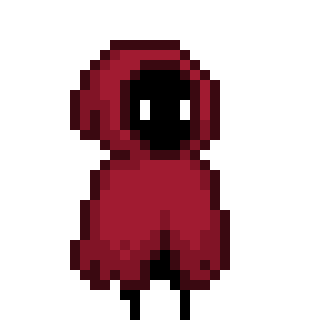
Yes! And it's really easy to use
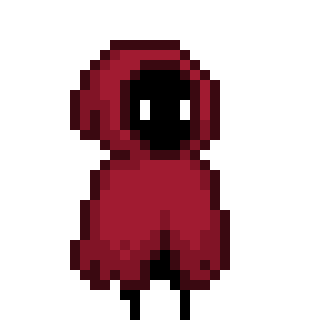
We can even use multiple lines with code:
Anchor Links
You can add anchor links by adding the following to your _index.md:
= "heading"
Taxonomy sorting
You can sort the taxonomies page with the following config:
[]
= "page_count" # e.g. name, page_count
= true
The sort_by argument is directly passed to the sort_by function:
<li>
<a href="">
( post)
</a>
</li>
Possible values include anything within the TaxonomyTerm object:
name: String;
slug: String;
path: String;
permalink: String;
pages: ;
page_count: Number;
Examples:
nameto sort by namepage_countto sort by page count
Analytics
Enable or disable analytics tracking:
[]
= false
After enabling analytics, configure GoatCounter or Umami.
GoatCounter
Configure GoatCounter analytics:
[]
= "your_user" # Your GoatCounter username
= "example.com" # Optional: Custom host
Umami Analytics
Configure Umami analytics:
[]
= "43929cd1-1e83...." # Your Umami website ID
= "https://stats.mywebsite.com" # Optional: Custom host URL
Fediverse Author Attribution
Enable fediverse author attribution to add a meta tag for fediverse platforms:
[]
= true
= "@user@instance.social"
- Type: Boolean
- Default: false
- Usage:
fediverse = true
When enabled, this adds a fediverse:creator meta tag to your site's HTML header, allowing fediverse platforms to attribute content to your account. Set fediverse_creator to your fediverse handle in the format @user@instance.
Page configuration
Source code (repo_view)
Do you want to link to the source code of your blog post? You can turn on the repo_view inside the [extra] section of your blog post.
[]
= true
= "https://github.com/not-matthias/apollo/tree/main/content" # Alternatively add the repo here
The repo_url can be set in the [extra] section or in your config.toml.
Comments (comment)
Enables or disables the comment system for posts.
- Type: Boolean
- Default: false
- Usage:
comment = false
After making comment = true in [extra] section of you post, save your script from Giscus to templates/_giscus_script.html. When enabled, this allows readers to leave comments on your blog posts. This feature has to be set for each individual post and is not supported at higher levels.
Example configuration in content/posts/configuration.md:
+++
= "Configuring Apollo"
[]
= true
+++
Comments via utterances can be configured in template/_giscus_script.html like this:
Cards Page
The cards.html template allows you to display a list of items in a card format. This is ideal for showcasing projects, but can be used for any list of items you want to display in a visually appealing way.
To create a cards page, you need to create a _index.md file in a content directory (e.g., content/projects). The following front matter is recommended:
+++
= "Projects"
= "weight"
= "cards.html"
[]
= 3
= 200
+++
cards_columns: Set exact number of columns (2, 3, 4) or omit for default 2-column layoutcard_media_height: Control the height of card media area in pixels (default: 300)
Each item in the list should be a separate markdown file in the same directory. The following front matter is supported:
title: The title of the item.description: A short description of the item.weight: The order in which the item appears on the page.local_image: A path to a local image for the item's thumbnail. See the Local Image section for more details.local_video: A path to a local video for the item's thumbnail. See the Local Video section for more details.remote_video: A URL to a remote video for the item's thumbnail.link_to: A URL the card should link to.
Talks Page
To create a talks page, you need to create a _index.md file in the content/talks directory. The following front matter is recommended:
+++
= "Talks"
= "date"
= "talks.html"
+++
Each talk should be a separate markdown file in the content/talks directory. The following front matter is supported:
title: The title of the talk.description: A short description of the talk.date: The date of the talk (displayed with a calendar icon).local_image: A path to a local image for the item's thumbnail. See the Local Image section for more details.video: A map with alinkandthumbnailfor the talk video.organizer: A map with anameandlinkfor the event organizer (displayed with a location icon).slides: A URL to the presentation slides.code: A URL to the source code.
Local Image
The local_image front matter parameter allows you to specify a path to a local image that will be used as the thumbnail for a page. This is particularly useful for social media previews and other places where a representative image is needed.
The path resolution for local_image works as follows:
- If the path starts with a
/, it is treated as an absolute path from thecontentdirectory. For example,local_image = "/projects/project-1.jpg"will resolve tocontent/projects/project-1.jpg. - If the path does not start with a
/, it is treated as a relative path. The theme will prepend thesection.pathto thelocal_imagepath. For example, if you are in a page atcontent/posts/my-post/index.mdand you setlocal_image = "thumbnail.png", the theme will look for the image atposts/my-post/thumbnail.png.
Local Video
The local_video front matter parameter allows you to specify a path to a local video file that will be displayed as the thumbnail for a page. This is particularly useful for showcasing projects with dynamic content.
The path resolution for local_video works the same as local_image:
- If the path starts with a
/, it is treated as an absolute path from thecontentdirectory. For example,local_video = "/projects/demo.mp4"will resolve tocontent/projects/demo.mp4. - If the path does not start with a
/, it is treated as a relative path. The theme will prepend thesection.pathto thelocal_videopath. For example, if you are in a page atcontent/projects/my-project/index.mdand you setlocal_video = "demo.webm", the theme will look for the video atprojects/my-project/demo.webm.
Remote Video
The remote_video front matter parameter allows you to specify a URL to a remote video file that will be displayed as the thumbnail for a page.
Example usage:
[]
= "https://example.com/videos/demo.mp4"
The browser will automatically detect the video format, so you don't need to worry about specifying the MIME type.
Isn't it amazing?